After you have been registered to study at University of Cape Town (best known as UCT), you’ll get UFS PeopleSoft. PeopleSoft is an official UCT student portal (student self-service) which you will to access your academic record, exam results, time tables, financial details and more.
The Oracle PeopleSoft platform is managed by UCT’s Student Systems Support (SSS). Your end-of-year results will also only be available on this system. You can also get your MOU and access your transcript via the UCT portal.
How to login to UCT PeopleSoft
To access PeopleSoft UCT,
- navigate to studentsonline.uct.ac.za
- enter your user ID (UCT student number)
- enter your password
- and click on the “Sign In” button

How to reset your password
Use the Password Self-Service tool to manage your UCT network password. Changes are reflected instantly and you don’t need to contact IT support to change or reset your password.
If you forget your password, reset it using a one-time password (OTP) token that will be sent to your mobile phone or alternate email address.
Remember, you can only receive an OTP if you set up your contact information on the system.
To reset your forgotten password,
- Navigate to Password Self-Service.
- Click Forgot password?
- Enter your UCT Username then click Continue.
- Enter your mobile number (or, if you didn’t register one, your alternate email address) then click Continue.
- A one-time password (OTP) token will be sent to your mobile phone (or alternate email address).
- Enter the OTP, then click Continue.
- Enter your new password in both fields, then click Change Password.
- Click Logout.
- If you’re using Windows, restart your computer/device.
- And if you’ve stored your password in certain programs (e.g. wireless connection, email client), update your password in those systems.
How to set up your contact info
Once you log in to PeopleSoft UCT, you need to set up your contact information.
- Navigate to Password Self-Service.
- Log on using your UCT Username and Current Password.
- Read the privacy statement and if you agree, select “I Agree” and click “Continue“.
- On the contact information page:
- Enter your mobile number and alternate email address, then click “Update“.
- Either Confirm the update or Go Back and enter different information.
- When you’re done, select “Change Password“.
- Proceed to change your password.
How to update your contact info
You can also update your contact info in case you’ve changed your number or email so that you wouldn’t face challenges on the PeopleSoft UCT login page.
- Browse to Password Self-Service.
- Log on using your UCT Username and Current Password.
- Select Update details.
- Read the privacy statement and if you agree, select “I Agree” and click “Continue”.
- On the contact information page:
- If your information is correct, click “Update“.
- If your information is incomplete or incorrect, enter the correct information then click “Update“.
- Either Confirm the update or Go Back and enter different information.
- Click “Logout“.