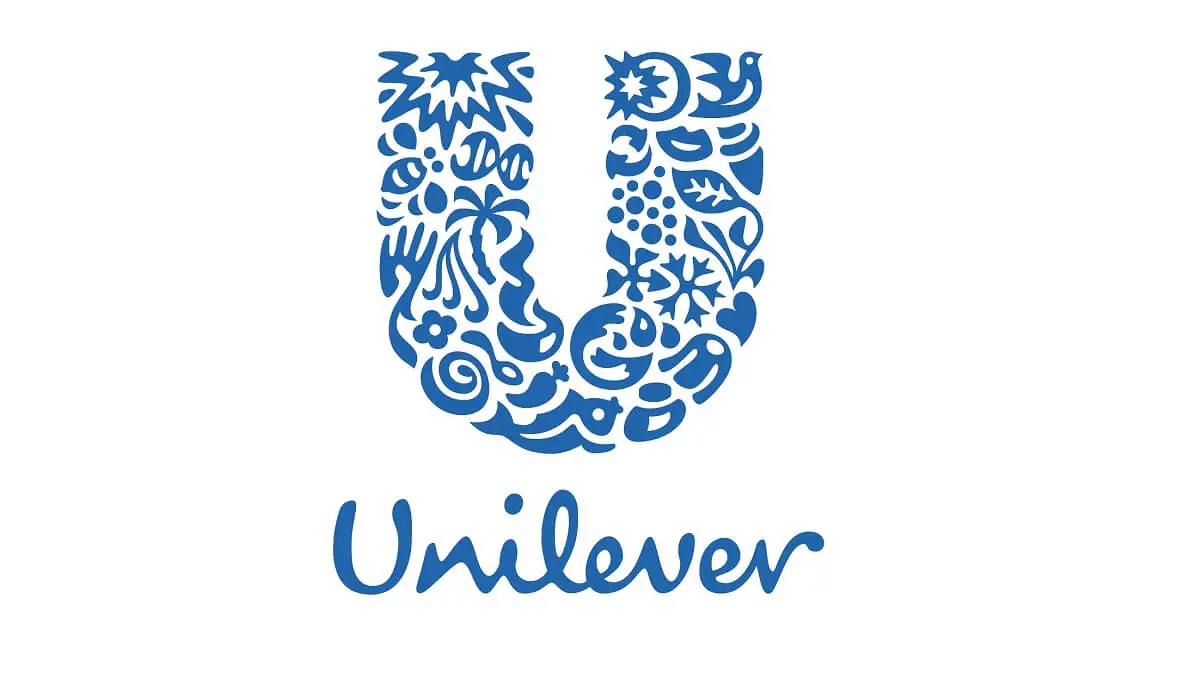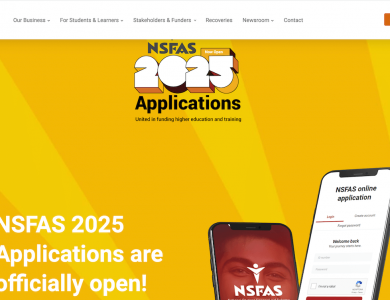GDE Admissions 2020: Step-by-step guide to apply online
Applying to Gauteng Department of Education (GDE) Admissions Online Application for Grade 1 and Grade 8 in Gauteng Public Schools can be daunting, but taking a step by step approach will allow you to succeed.
The Gauteng Department of Education (GDE) has now opened the 2020 online application system for Grade 1 and Grade 8 learners on Monday, 20 May 2019 and here are the step-by-step guide to apply online for GDE Admissions 2020:
STEP 1: ENTER PARENT DETAILS
1. To apply parents need to access the web address: http://www.gdeadmissions.gov.za to be on the “Welcome to Admissions Online Application for 2020” page. Parents are required to read the information on the Welcome Page and click on Apply for 2020 to access Terms and Conditions. Parent clicks continue after reading the Terms and Conditions to proceed with the application
To proceed with the application, click on Apply for 2020.
2. A first-time user (parent) will be required to click “Apply for 2020” button to enter parent information before making an application (ALL users must create new credentials)
3. The “Enter Parent Information” form will pop-up and parent should complete all compulsory fields indicated by a star (an asterix). The address fields contain Municipality; City/Town; Suburb/Township; street name and number. The parent’s cell phone number is compulsory as this number will be used by the Department to communicate with the parents regarding the application. The Landline and Email fields are not compulsory.
3. ID numbers are validated with the Department of Home Affairs, therefore after entering a valid South African ID number, the system will automatically populate the names associated with the ID number. Parents are therefore reminded to keep the parent’s ID and learner ID at hand when making an application.
5. A Username and Password will be created by the parent to login and access the main application as a User. The Password must be eight (8) characters long consisting of a Capital Letter, Small Letters, Numbers and a Special Character, for example, P@ss2019.
6. A SMS is sent to the parent, providing his/her login username and password. Please
keep this information for queries relating to your application
7. After submitting STEP 1, the application will automatically proceed to STEP 2 (ENTER LEARNER DETAILS) and the colour of STEP 1 will change to GREEN
STEP 2: ENTER LEARNER DETAILS
On this page a parent needs to:
1. Enter learner information (Application cannot be made unless learner’s details are captured)
2. Click Submit Learner Details after completing the learner information page
3. STEP 2 will change to GREEN and the application will automatically proceed to STEP 3 (APPLY TO A SCHOOL)
STEP 3: APPLY TO A SCHOOL
A parent can apply using the following options: Home; Work; Sibling and Previous School (Previous School is for Grade 8 applications Only)
1. Home/Work address option – the system will provide schools closest to your home or work address
2. Sibling option – Applying to a school where your child has a sibling who is currently in Grade 1-6 and/or Grade 8-11. The sibling’s information will be required when this option is used.
3. Previous School Option – (Grade 8 application only)
The following options can also be used after the first application was made:
4. School of choice – Applying to a school of preference (NOTE: Applications that do not meet admissions criteria will be allocated a Waiting List B reference number)
5. Application to a School with a Specialised focus (SOS)
6. Application to a School with Boarding facility
Parent must complete all the required fields on the page
- Select a learner
- Select the Grade applying for in 2019 (Parent can only apply for Grade 1 or Grade 8)
- Select one of the application options:
- Address (home or work)
- Sibling
- Previous school
Address (home or work):
When a parent applies using Home/work option, the system will provide schools closest to the home or work address for parent to choose from Home and Work addresses can only be edited before an application is submitted
Sibling:
When a parent applies using the sibling option, the sibling details must be provided
Previous school:
When a parent applies using the previous school option, the name of the school where the learner is currently in Grade 7 must be provided
- After completing the Application Page the parent must click “ Apply” to submit application
- The parent will receive a Waiting List reference number (Confirmation that the application was submitted).
A Waiting List reference number with a confirmation note will appear on the screen
- Parent can “Apply again” (Make an application to another school for the same learnr) or “Apply for another learner” (Enter details of another learner to apply for 2020)
- Parents must note the 3 types of Waiting List Reference Numbers
▪ WA – Applicant qualifies for placement at the school applied to in terms of on the admissions criteria
▪ WB – Applicant does not qualify for placement at the school applied to in terms of the admissions criteria and should apply to a school where the waiting list will be WA
▪ WAB – The system cannot identify the address. In this case the school will calculate the distance from the address provided to the school to ensure that the learner is not disadvantaged
NOTE: Documents must be submitted within 7 school days after submitting an application: 20 May 2019 – 22 July 2019